Church Center is a mobile app for Planning Center that can be downloaded from the Apple App Store or from Google Play by searching for “church center”. Click on one of the buttons below to take you directly to the app page on the store for your mobile phone.
Learn more about the features of the app with these fun videos.
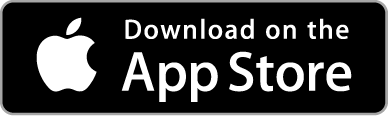
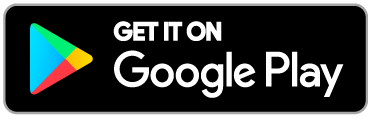
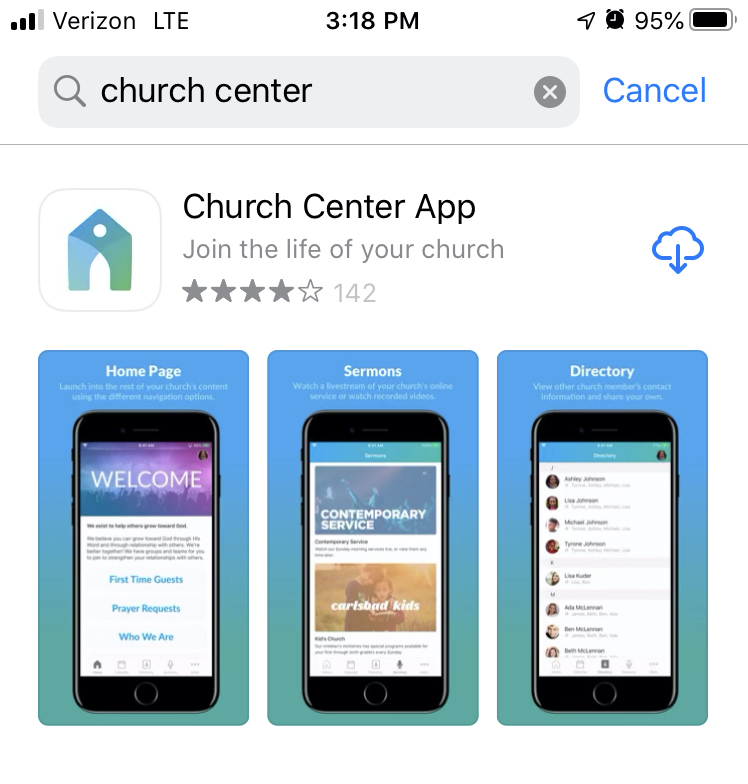
Once Church Center is downloaded, open it and press “Getting Started” on this welcome page. In the next page, it will say, “First, we need to find your church.” Below this, there will be a button titled “search manually”, press this button. Once on the search page, enter in the following information about Harvest Community and then press “Search”
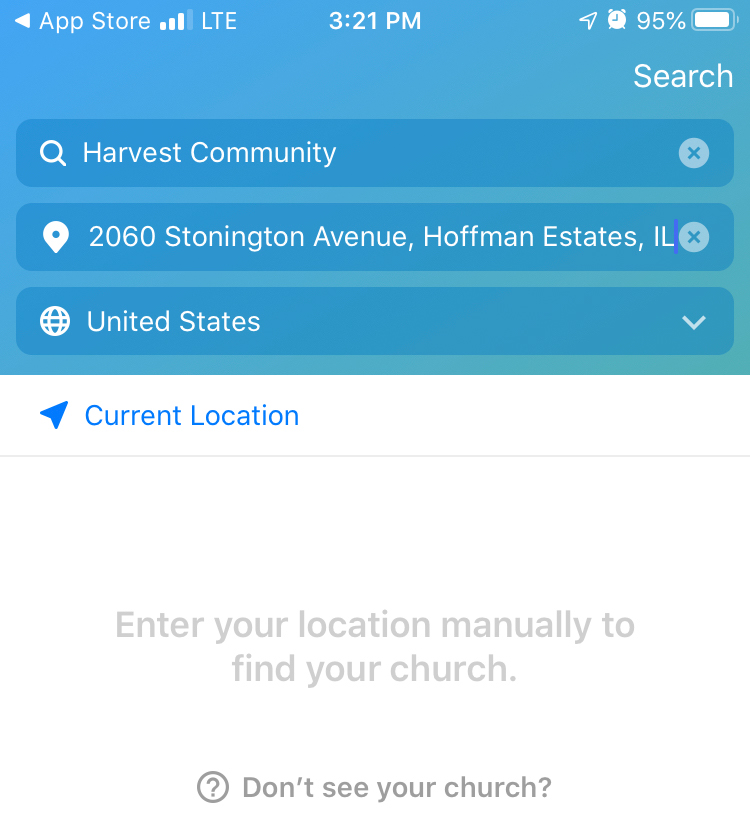
Our church should be the only one in the search results. Select our church to move on to the next page.
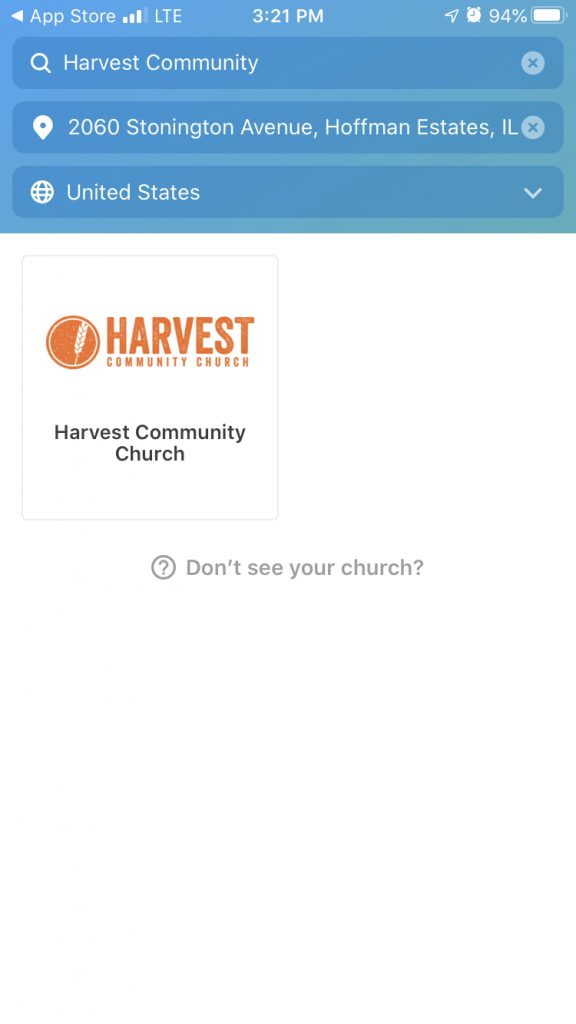
On this next page, Church Center will ask you to confirm that this is your church, press “This is my church.” Then there will be a page welcoming you to Harvest Community Church. It will also say, “to get started, you’ll need to log in.” Press next. To log in, you’ll need to enter in your phone number. If your phone number doesn’t work, you may also enter your email address. If neither options works, please contact us. Once you’ve entered in either you phone number or email address, press next.
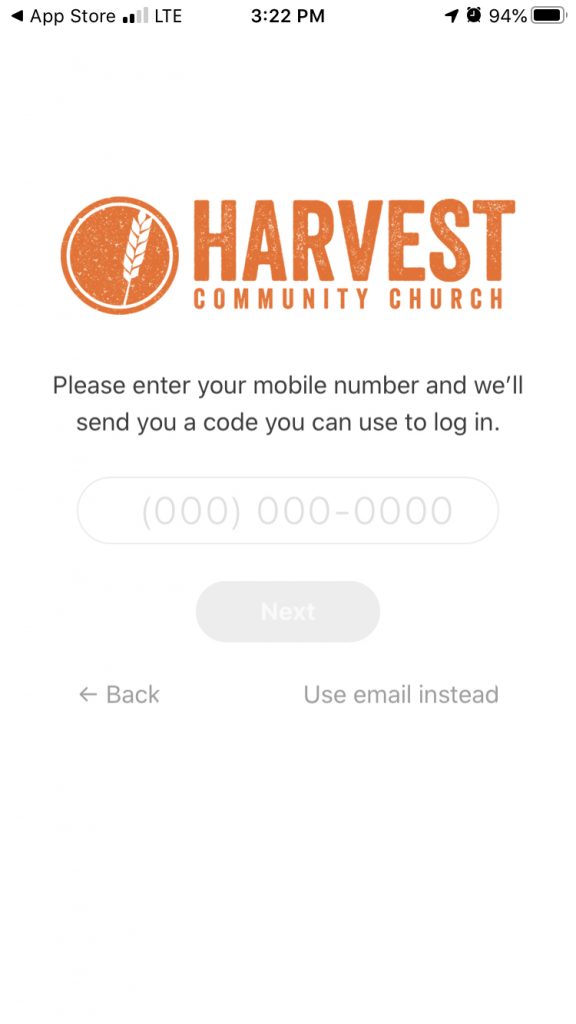
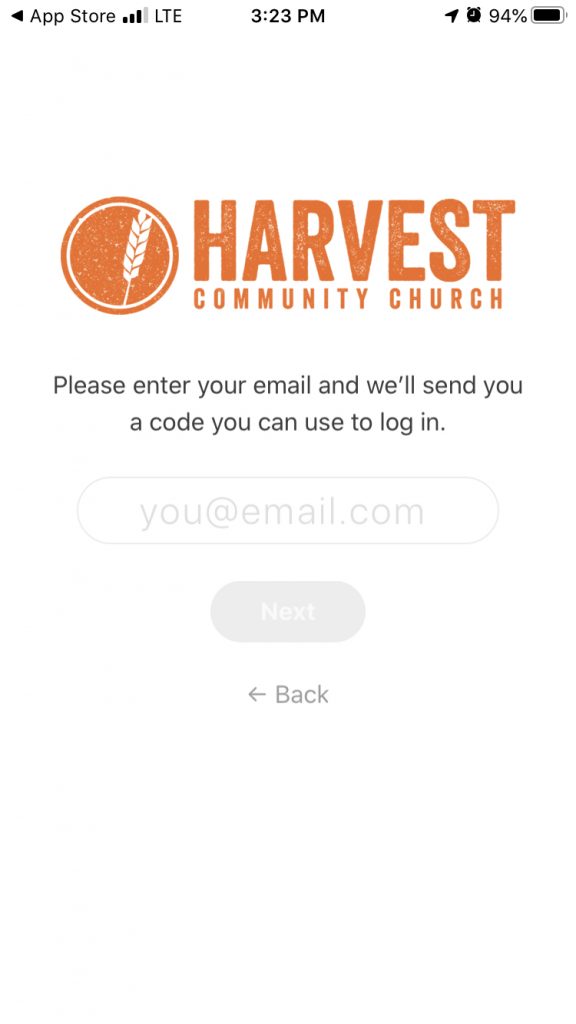
If you entered in a phone number, then a 6-digit code will be texted to you. If you entered an email, then a code will be emailed to you. Please enter this code on this page and press next.
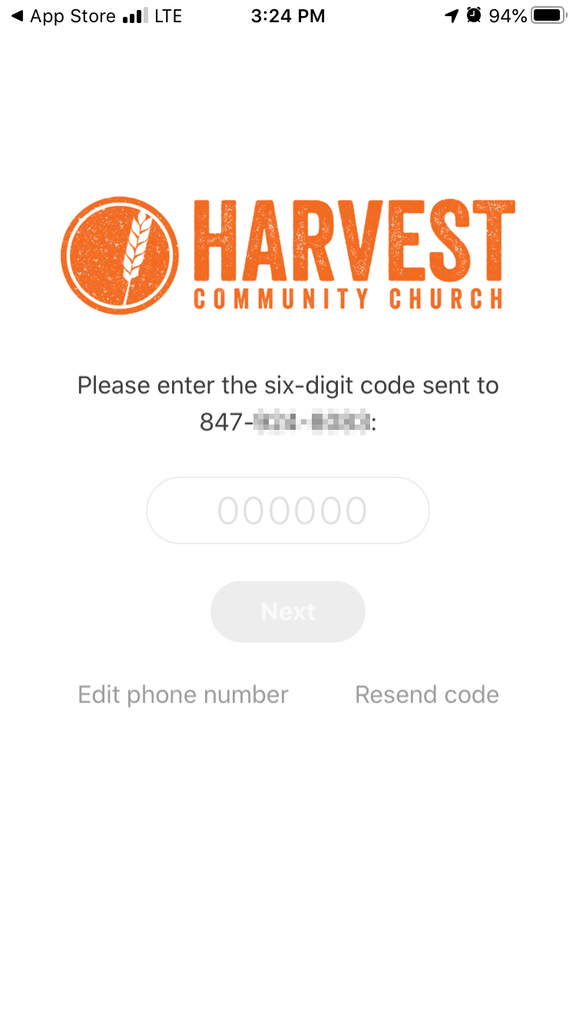
For users with biometric login options available, Church Center will ask you if you want to enable such a login. After deciding, you will be taken to the home page.
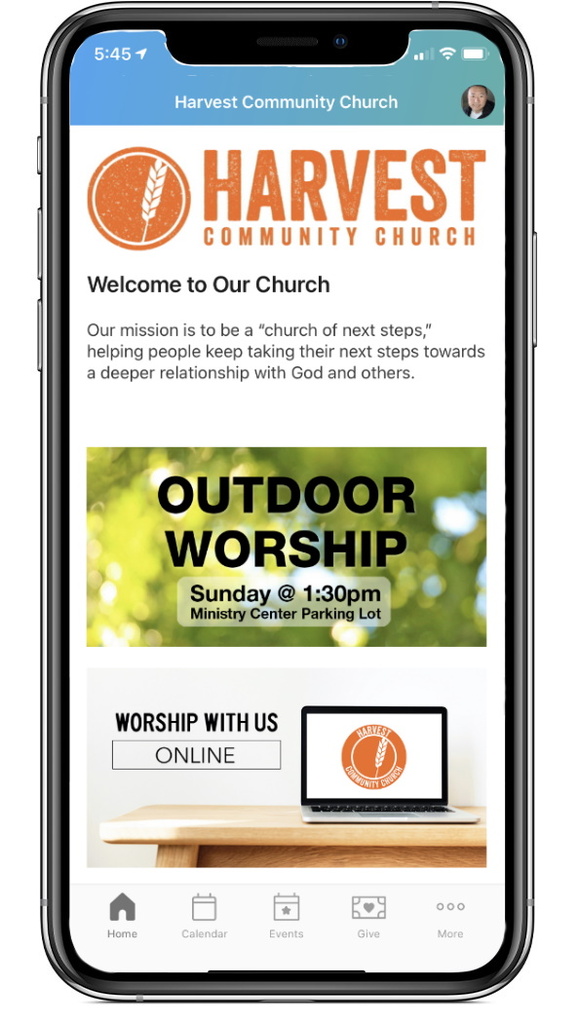
The home page looks like this. Congratulations, you have successfully logged into Church Center! Again, learn more about the features of the app with these videos.
If you run into any issues, feel free to contact us and we will be happy to help you out.
